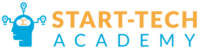Analyze Data Option in Excel
Whether you’re new to Excel or a seasoned pro, the Analyze Data feature in Microsoft 365 introduces a robust, intuitive tool that simplifies complex data tasks into simple English commands.
In this blog, we explore how Analyze Data option in Excel can transform your interaction with large datasets and streamline the way you draw insights from your data.
Watch our detailed tutorial above to see the “Analyze Data” option in action. This new addition to Excel, available exclusively to Microsoft 365 users, lets you manipulate and analyze data using simple English commands. From creating pivot tables and charts to filtering and sorting data, this tool is designed to make data analysis more accessible than ever.
Conclusion:
The “Analyze Data” feature is not just about saving time; it’s about making advanced Excel functionalities accessible to all users, regardless of their expertise. By allowing you to interact with your data through simple queries, Excel can handle the complex underlying operations, presenting you with the results in an easy-to-understand format.
We encourage you to experiment with this feature using your datasets. It’s an excellent opportunity to unlock new insights and make your data work harder for you. Remember, the more you use the “Analyze Data” option, the more intuitive and responsive to your needs it becomes, effectively enhancing your analytical capabilities in Excel.
For those ready to dive deeper, exploring the “Analyze Data” option is just the beginning. As Excel continues to evolve, staying updated with the latest tools and features will undoubtedly keep your skills sharp and your data analysis impactful.